Requests
Requests are the reusable building blocks you can arrange to create test sequences, or suites. Each request represents an HTTP request with these elements:
- url
- method
- headers
- body
Requests are saved as YAML files. Files with the .ply extension contain a single request and can be edited visually
using the Ply VS Code extension:
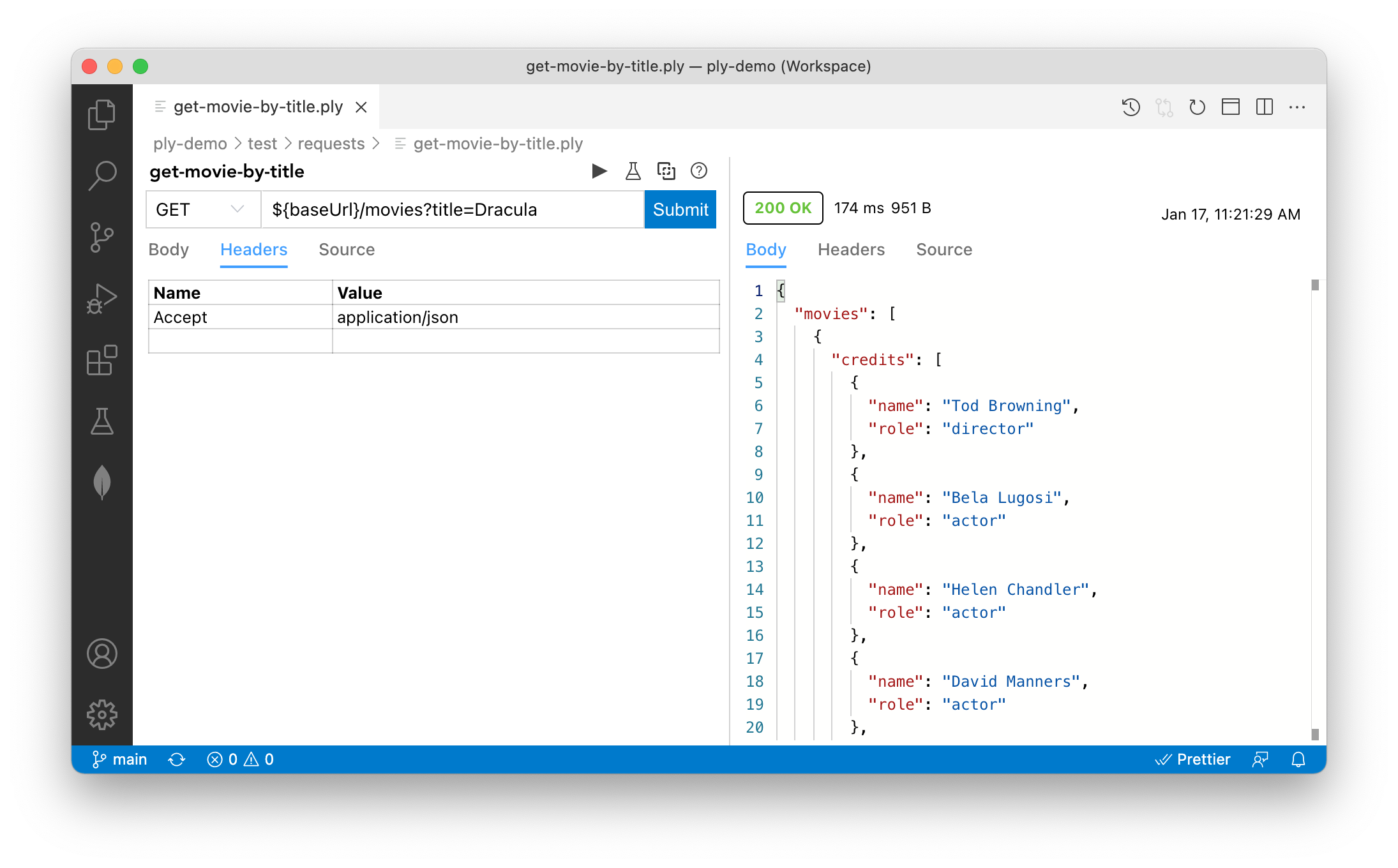
A request suite is a standard YAML file (.yml, .yaml) containing one or more named requests to be executed in sequence.
Here’s an example from movie-queries.ply.yaml in the ply-demo project:
moviesByYearAndRating:
url: '${baseUrl}/movies?year=${year}&rating=${rating}'
method: GET
headers:
Accept: application/json
This defines a GET request against ply-movies, our example API containing horror
movies from the 1930s. Our request’s name, moviesByYearAndRating, is the top-level key. Note our use of JavaScript template literal
expressions embedded in url. Every element of a request can be parameterized using Values.
The next request in this suite illustrates another important feature of expressions:
movieById:
# id comes from previous response body
url: '${baseUrl}/movies/${@moviesByYearAndRating.response.body.movies[0].id}'
method: GET
headers:
Accept: application/json
Here we use special designator @ in our URL expression to reference a runtime value from the body of the previous response.
This enables us to chain requests, embedding values from previous requests/responses in subsequent requests.
Before we move on to show how you can run your Ply request suites, a few points to keep in mind:
- Suites are identified by their YAML file name, so there’s always one suite per file
- Suites should be self contained; expressions cannot reference runtime values from a different suite
- During execution:
- suites can be run in parallel by specifying the
parallelconfig option - but within a suite requests are always run sequentially, in declaration order
- suites can be run in parallel by specifying the
Running
Requests can be run via Ply CLI, or within Visual Studio Code by installing the Ply Extension.
For now let’s use the CLI to run ply-demo’s movie-queries.ply.yaml request suite. First, if you haven’t already, install Ply. Then clone ply-demo and run the request suite:
git clone https://github.com/ply-ct/ply-demo.git
cd ply-demo
npm install
ply test/requests/movie-queries.ply.yaml
The output indicates that all tests have passed:
Request 'moviesByYearAndRating' submitted at 8/29/2020, 18:26:54:981
Test 'moviesByYearAndRating' PASSED in 51 ms
Request 'movieById' submitted at 8/29/2020, 18:26:55:031
Test 'movieById' PASSED in 8 ms
Request 'moviesQuery' submitted at 8/29/2020, 18:26:55:039
Test 'moviesQuery' PASSED in 8 ms
Overall Results: {"Passed":3,"Failed":0,"Errored":0,"Pending":0,"Submitted":0}
Overall Time: 305 ms
To understand what it means for a request to have PASSED, continue on to Results.
Note: Like many of these exercises, movie-queries.ply.yaml uses the ply-movies sample API.
Run a single request
Passing a file name to ply executes all requests in sequence. You can also run an individual request by itself:
ply test/requests/movie-queries.ply.yaml#moviesByYearAndRating
Run without verifying
You can tell Ply to submit ad hoc requests without verifying results (see CLI commands):
ply -s test/requests/movie-queries.ply.yaml
GraphQL
In request YAML, body elements may contain any text content. For REST APIs like ply-movies, this is typically JSON.
But GraphQL syntax is also supported, as in the following example which queries the GitHub GraphQL API
for ply-demo repository topics:
repositoryTopicsQuery:
url: 'https://api.github.com/graphql'
method: POST
headers:
Authorization: Bearer ${githubToken}
Content-Type: application/json
User-Agent: ${github.organization}
body: |-
query {
repository(owner: "${github.organization}", name: "${github.repository}") {
repositoryTopics(first: 10) {
edges {
node {
topic {
name
}
}
}
}
}
}
Run this in ply-demo with --verbose to see how Ply translates GraphQL to a JSON request body:
ply --verbose test/requests/github-api.ply.yaml#repositoryTopicsQuery
You’ll receive an HTTP 401 (Unauthorized) response unless you include the githubToken property
somewhere in your values. Follow the GitHub token guide
to obtain your personal access token. This is a good candidate for your PLY_VALUES
environment variable, since you don’t want to share your access token in version control.
URLEncoded Form Data
For POST requests with Accept header set to application/x-www-form-urlencoded, form data is displayed as a table in
VS Code if you have the Ply extension installed. Expressions can be applied in both keys and values.
Multipart Form Data
Here’s an example showing how to upload multipart/form-data attachments from files:
createAttachments:
url: ${baseUrl}/attachments
method: POST
headers:
Content-Type: multipart/form-data;boundary="--boundary"
body: |-
--boundary
Content-Disposition: form-data; name="textFile"; filename="test/ply/attachments/myText.txt"
--boundary
Content-Disposition: form-data; name="binaryFile"; filename="test/ply/attachments/mySelfie.png"
--boundary--
Next Topic: Results

